Registration Walk-Through
Struggling with registration? Check out our newly updated Registration Walk-Through for the 2025 season. It will take you step-by-step through the process to get your unit signed up for an awesome time at summer camp.
Last edited October 2024
You’ve decided on your camp. You’ve decided on your week. You’re ready to register! To do so, first, click the Register button for the camp you want, found in the Register Now section of the Goshen Registration page.
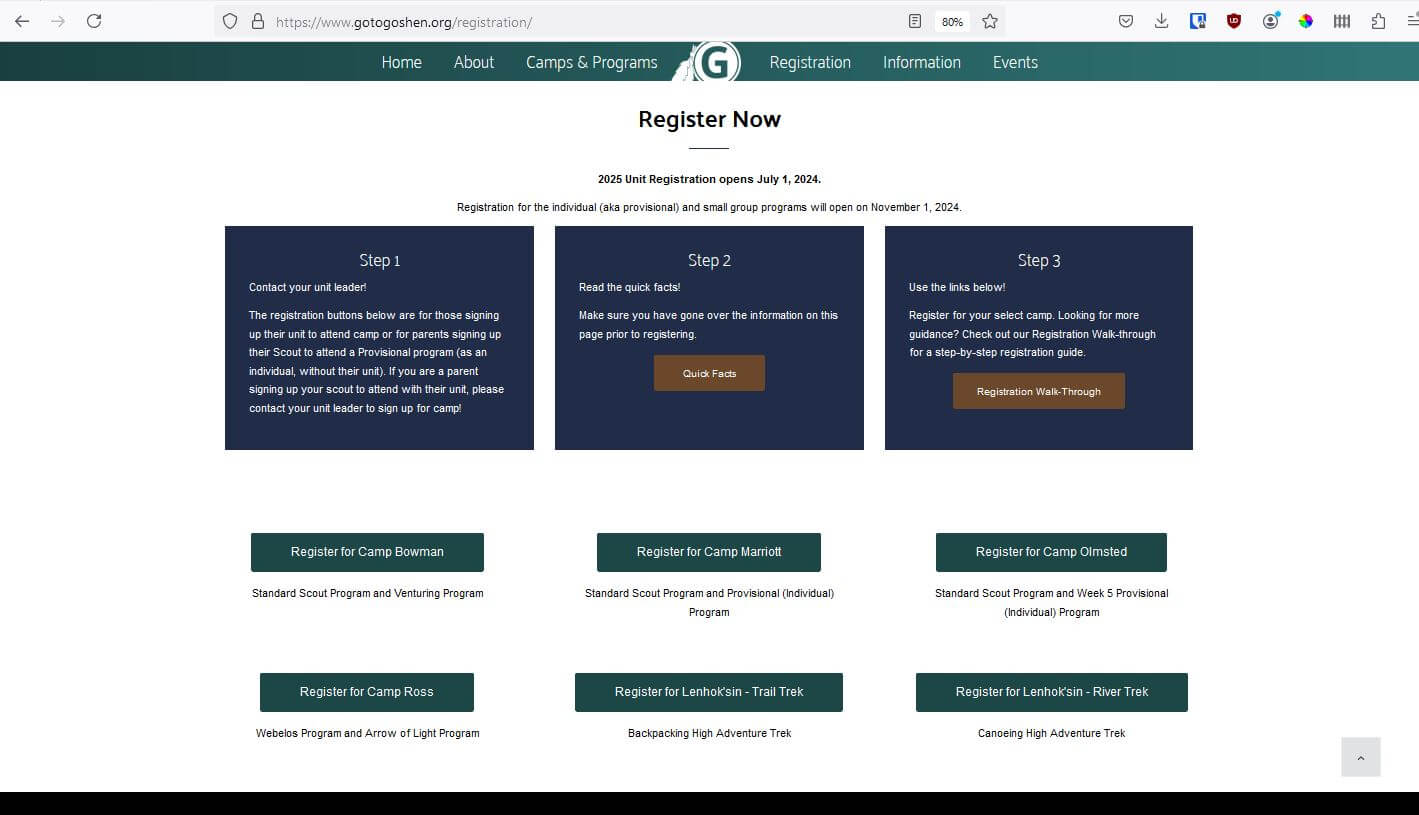
The button for your camp will take you to a page on our registration website, ScoutingEvent.com. (You may hear some folks around call it Black Pug, since that’s the company that manages it.)
Click on the register button next to your chosen week.
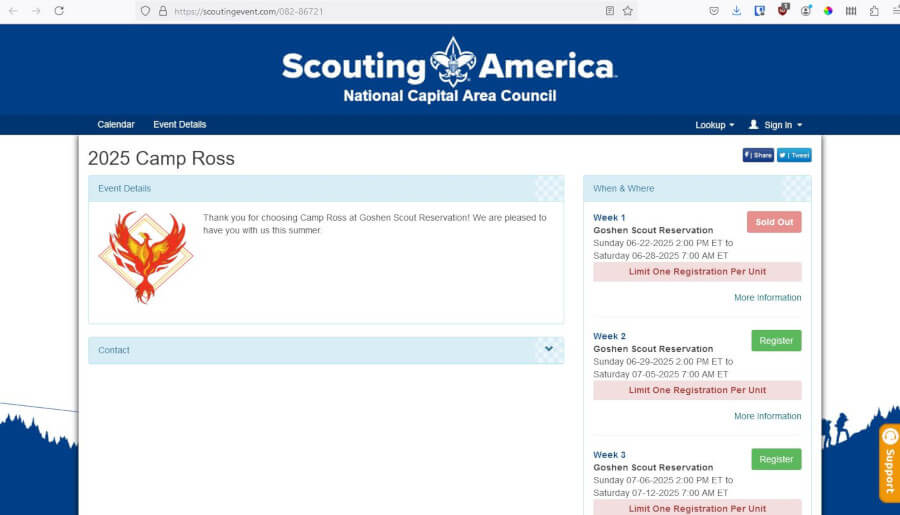
This will bring you to the next page. A modal will pop up asking you if you want to continue as a guest or log into your account. Having an account is a good idea if you have multiple registrations for different events or different camps. You can more easily keep track of your different registrations and manage a roster of scouts and adults to pull from when signing up your unit for events.
However, even as a guest, you’ll still be able to re-access your registration.
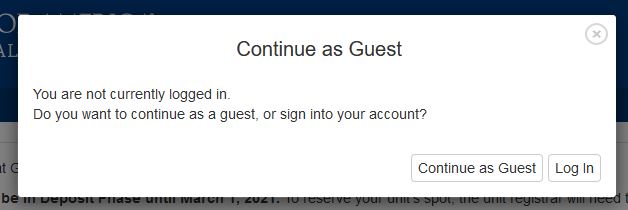
Once you have made your selection on the modal, you’ll see the rest of the page. To reserve your spot, you will need to make a non-refundable unit deposit. There will be a chance to enter the estimated number of youth and adults you plan to bring in a different step.
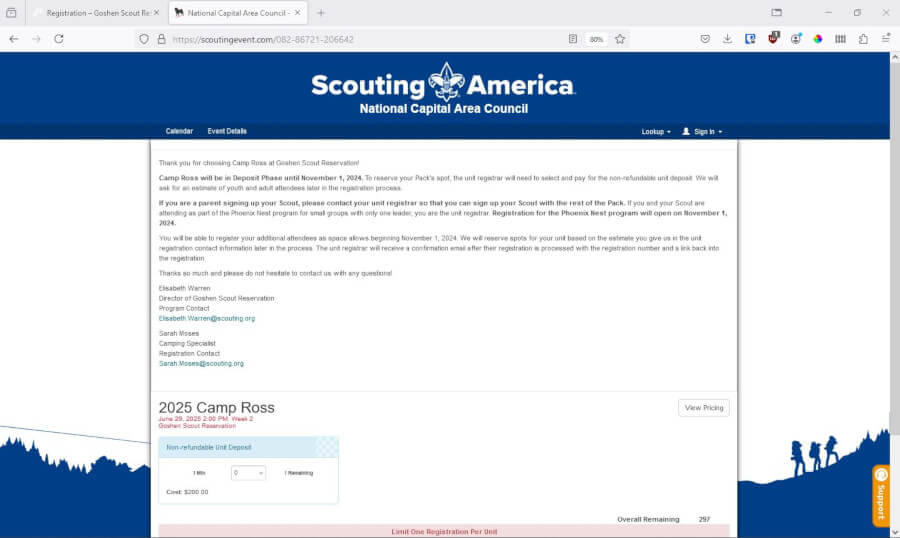
Once you’ve made your selection, click register.
This will start your registration. A modal will ask you for basic registration contact information. This will include the estimated number of youth and adults you plan to bring. The camp will reserve spaces for your unit based on the estimates you provide. Please estimate the number of adults based on the most adults you expect to have at any given time. Adults splitting the week may only count as one adult.
Once you have filled out all the required areas, please select Continue at the bottom.
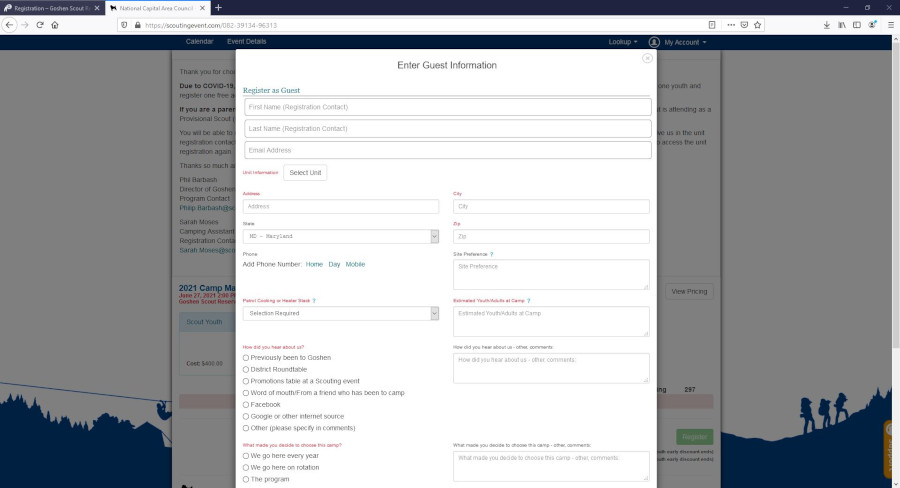
This will take you to your registration. Any items that appear in red require action. To proceed, update the information for your campers by clicking any red Update Information buttons.
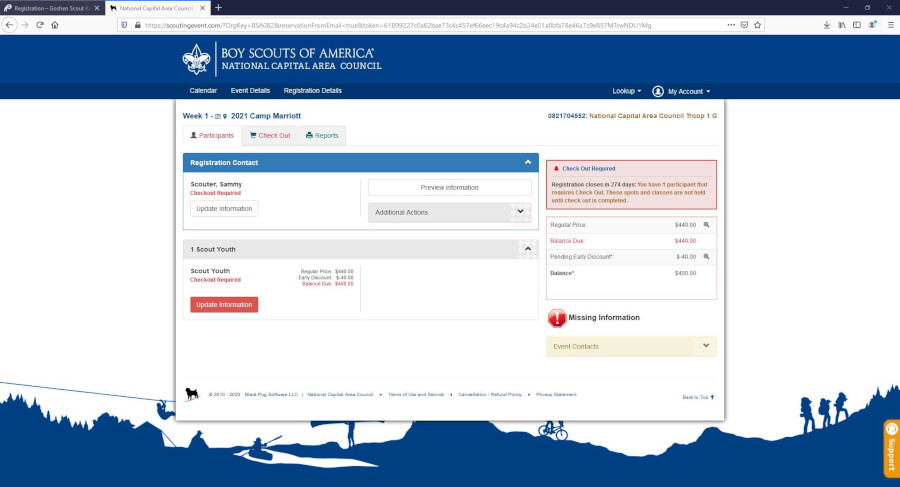
Once you have entered the information, the Update Information button should no longer be red. The Participants tab (1) should also no longer be red and the red stop sign on the right should have changed to a green Proceed to Checkout button (2). You can proceed to checkout either by clicking on the button or by clicking on the Check Out tab at the top.
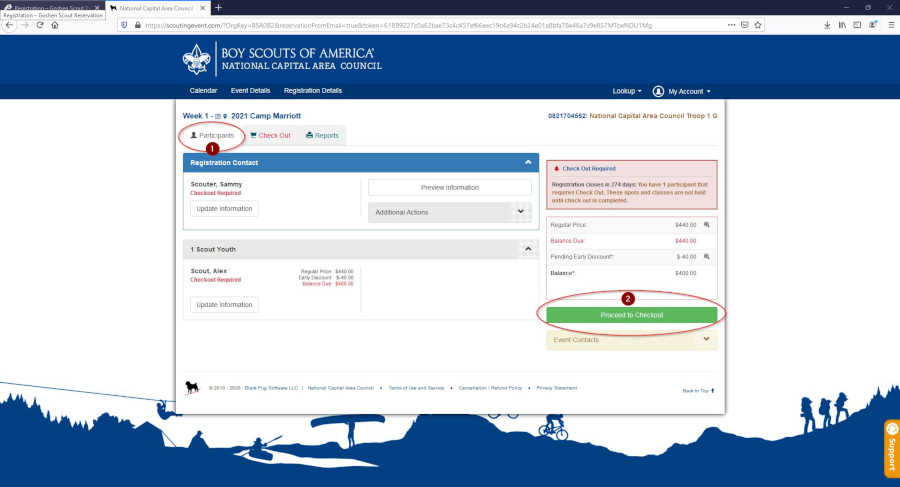
Make sure your billing information (1) is correct and that you have read and agreed to the council policies (2). To read the policies, click the link (3).
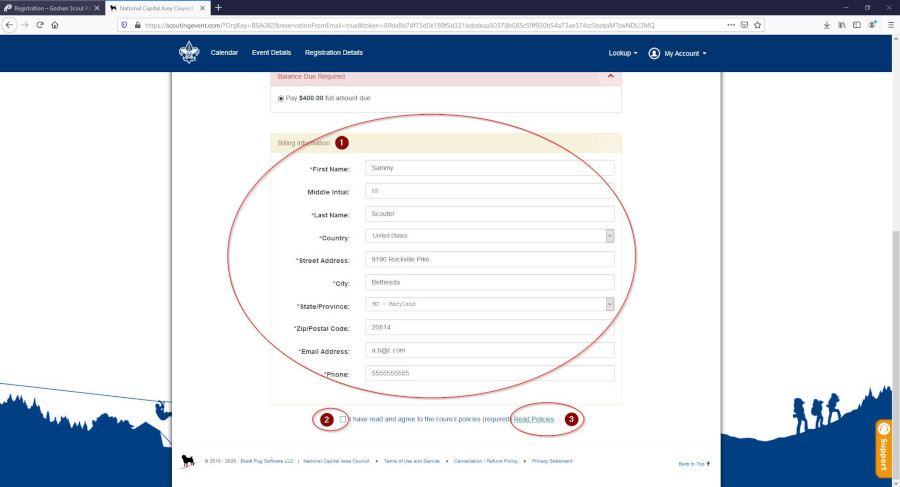
There are two payment options. Credit card payments have a 3% convenience fee.
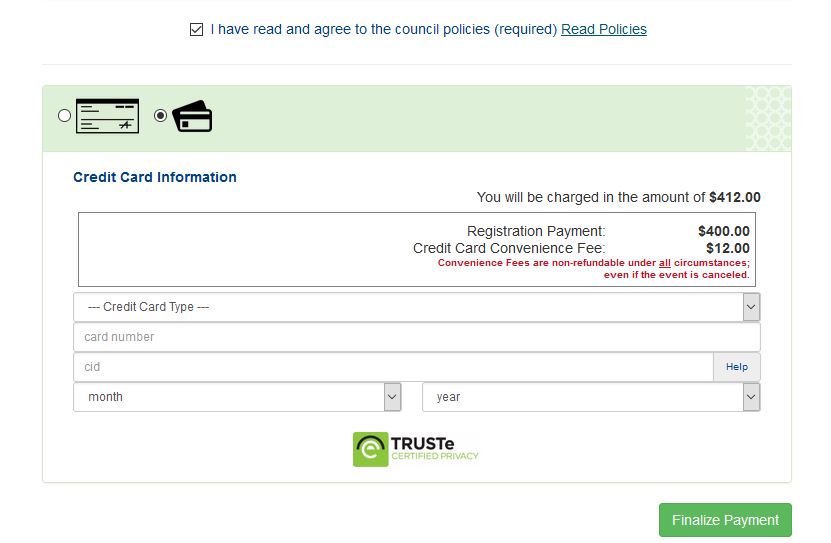
E-checks (electronic fund transfers) do not have any additional convenience fee.
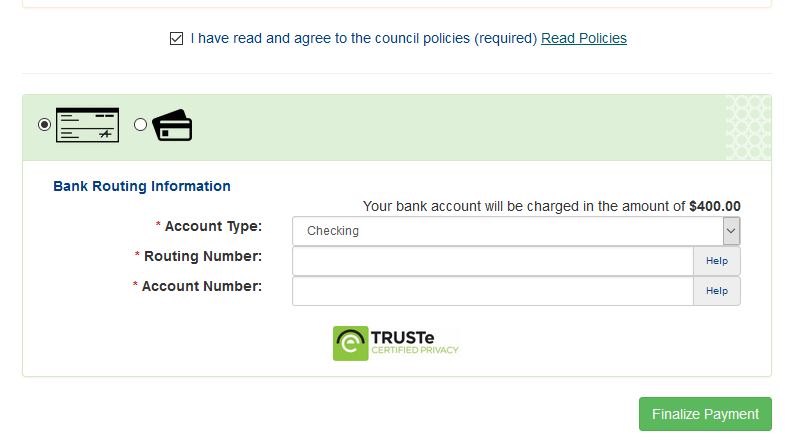
Once you have clicked Finalize Payment, you have now reserved your spot for camp!
You will receive a confirmation email. This will also contain a link to get back into your registration at any time. Learn about other ways to re-access your registration in our post on the topic.
