Last updated March 5, 2025.
This walkthrough will cover how to sign up for Merit Badges and other activities at the Scouts BSA/Venturing camps. Sign ups will open on March 31, 2025 at 7:00pm.
Webelos activities at Camp Ross and high adventure activities at Lenhok’sin High Adventure do not require advance online sign ups through the registration system. Lenhok’sin High Adventure activity sign ups are requested through the Crew Survey, found in the Lenhok’sin Downloads section. Camp Ross uses a Program Request form, due during the first half of your week of camp. Please see the Leader Guide in the Camp Ross downloads section.
STEP 1: Preparation
Check out your camp’s Program Schedule. These can be found and downloaded in the Forms & Downloads section of your camp’s webpage.
Be sure to check out any accompanying information, like Program Descriptions or Merit Badge prerequisites, also found in the Downloads section. This will have helpful information for your Scouts when they’re considering which Merit Badges to choose.
The Parent Portal feature will be activated both for class sign ups and payment. This is mainly for larger units, but other units may use the feature as well. It is recommended for units new to the registration system to have one person manage the class schedules for the first year before branching out into the Parent Portal for future summers.
For video tutorials on how to use Parent Portal, please view the registration system’s How To Videos.
Parent Portal: Unit Leader’s Guide – www.youtube.com/watch?v=RBJmmnQuSo4
Parent Portal: Parents Guide – www.youtube.com/watch?v=Xflql-R-VZE
STEP 2: Signing Up
Once your Scouts have looked over the schedule and chosen their Merit Badges, log in to your Camp Registration. If you need a reminder on how to re-access your registration, check out our previous blog post:
Click the participants tab to view your participant list.
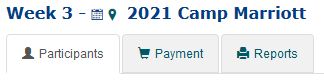
A camper does not need to be paid in full to register, but they must be fully booked to register for activities (aka, not requiring check out). Depending on when they were booked in the system, this will either mean the camper’s deposit is paid or the camper is paid in full. Click on Update Information under a camper to access their schedule.
![]()
In the modal that appears, you’ll see a section for Class Schedule.
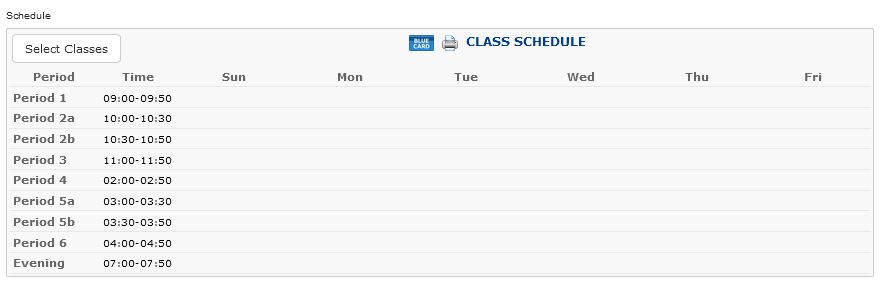
Clicking on the Select Classes button will display the Class Selection tool.
Click on a class under the Available Classes list to sign up for that class. You can sort through different periods by using the dropdown menu at (1). Classes that the camper signs up for will show up in the green area.

The red area (2) is for waitlisted classes. Most classes will have a limited class size. These classes are filled first come, first served. Once these classes are full, further campers signing up will be placed on the waitlist and added to the class as space becomes available.
You can sign the camper up for back up classes, but you must sign them up for the waitlist before you select their back up class. The waitlist class will have priority over the backup class. A camper can be on any number of waitlists.
We strongly encourage waitlists for first choice selections. It is almost guaranteed that some space will open up and it also helps our camp staff teams gauge interest. In select situations, the camp may be able to add another instructor to increase the class size or offer an additional section of a badge or activity with very high demand for that week.
Note: Open Program classes, Free Swim, Open Boating, Open Shoot, and Instructional Swim to do not have online sign ups. Due to the flexible nature of these programs, capacity for each will be handled at camp. Please contact the camp director for your camp for specific details.
Once you have selected the classes for your camper, you can click the Show Class Schedule (3) to return to the Class Schedule display.
Your camper’s schedule should now look something like this.
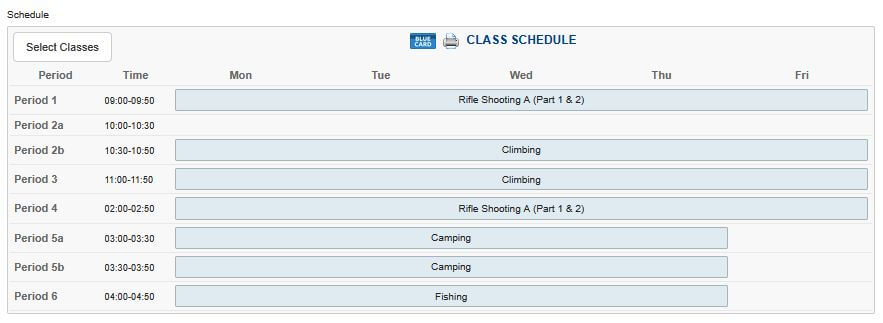
You can use the Select Classes button to change your camper’s Merit Badge schedule at any time.
To view any waitlists the camper may be on, click the Waitlist button.
Special Schedule Note FAQs:
- There is Archery A. Do I need to take Archery B?
Many activities have multiple sessions. A camper should only take one lettered session – for Archery, only A or B, not both. - Why does Rifle have a Part 1 and Part 2? Do I need to take both?
Select Range and Target Activities badges at Camp Olmsted have two parts – both a morning and afternoon component. Campers do need to take both Part 1 and Part 2. The system will automatically sign them up for Part 2 when they sign up for Part 1. Morning sessions run Monday through Friday. Afternoon sessions run Monday thru Thursday. - Why is Camping taking up 2 blocks? It’s only scheduled for 3:00 – 3:50 on the program schedule.
Not all blocks are created equal. The standard block is 50 minutes (afternoons may vary between camps). Because some classes, like Climbing, start on the :30, some periods have been subdivided, like 2a and 2b. - How do I sign up for the New Scout Program (Bowman Brigade, New Scout Quest, or Trailshead)? And how do I pick my Merit Badges?
Sign up for the Bowman Brigade, New Scout Quest, or Trailshead advancement session. Marriott’s New Scout Quest advancement session is in the morning and Olmsted’s Trailshead offers both a morning and an afternoon session. Then, sign up for Merit Badges or other activities to complete your daily schedule. Scouts at Bowman Brigade will sign up for badges while at camp and only need to select the all day advancement session to sign up for the program. - How do I sign up for the Osprey program for Older Scouts?
Osprey is an all day activity. Select Osprey under the 9:00 block from the list and it will block off your whole schedule.
STEP 3: Printing Schedules
To print schedules for your campers and so you know where your campers are going to be, click on Reports.

The page will have all sorts of useful reports you can run and download to keep track.
